Note: This is only available to US customers today.
Samsara's integration with FLEETCOR allows you to add your fuel purchases from FLEETCOR-issued fuel cards such as Comdata into the Samsara Fuel Purchases Report automatically.
To set up the integration, navigate to Settings > Fuel & Energy > Fuel Cards.
After selecting Get Started, select Comdata|FLEETCOR from the drop down, enter your 8 or 5 digit FLEETCOR Account/Group Number and contact email address, view & accept the Samsara Data Import & Sharing Addendum, and proceed to the next page.
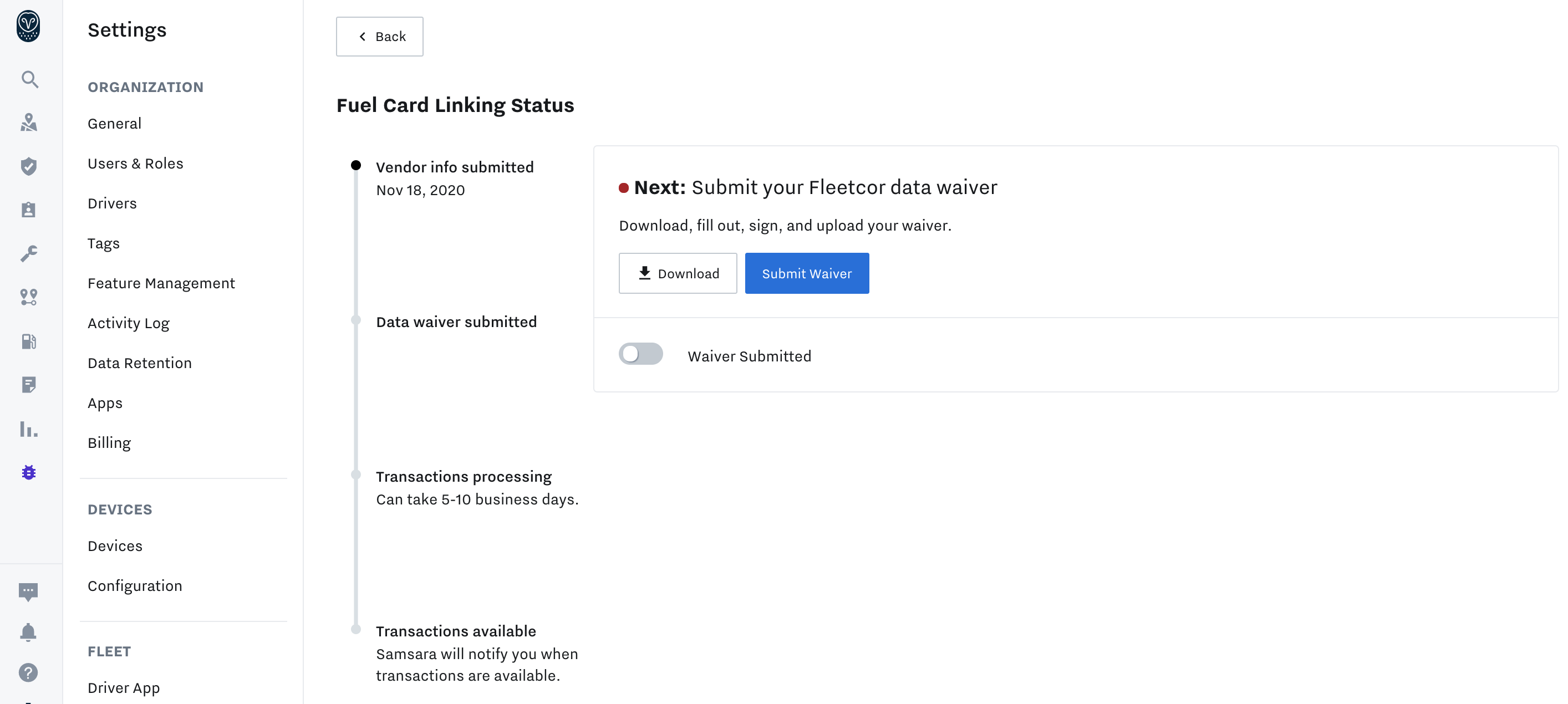
You can then Download and sign the FLEETCOR Data Waiver, which allows FLEETCOR to send your fuel purchases to Samsara. After you fill out and sign the data waiver, return to the dashboard and Submit Waiver there.
It takes approximately 5-10 business days for the integration to be set up. After the integration is complete, transactions will be added to the Fuel Purchase Report on a daily basis. Fuel purchase data made before the integration is completed will not be added automatically, but can still be uploaded via CSV. You can also check on the status of your integration, edit, or remove your integration from the Fuel Cards tab of Fuel & Energy settings.
Where can I find my Fleetcor Account Code?
Your account code is typically found in the account settings page of the dashboard , or can be located on your paper statement. The code most often takes the following formats:
- Two letters followed by three numbers (ex. AB123)
- (ex. 1234567) [Fuelman accounts]
If you see a code like AB123UN or BGAB123, ignore the two additional letter fields.
If you need help finding your Fleetcor account code, please call the phone number on the back of your fuel card.


Comments
0 comments
Please sign in to leave a comment.