On the Views page, you can see all default and custom views for your Connected Sites deployment.
Default views are created automatically when you activate a Site Gateway and add cameras. Default views are not editable and are identified by the default or given name of the Site Gateway.

As a best practice, create custom views to aggregate feeds for up to 25 cameras. Custom views also help installers who want to use the Samsara Sites App to review camera angles for cameras in a specific site.
Note
Only custom views are available on the Samsara Sites App. This means that you must create a custom view for each location or gateway to see the view on the app.
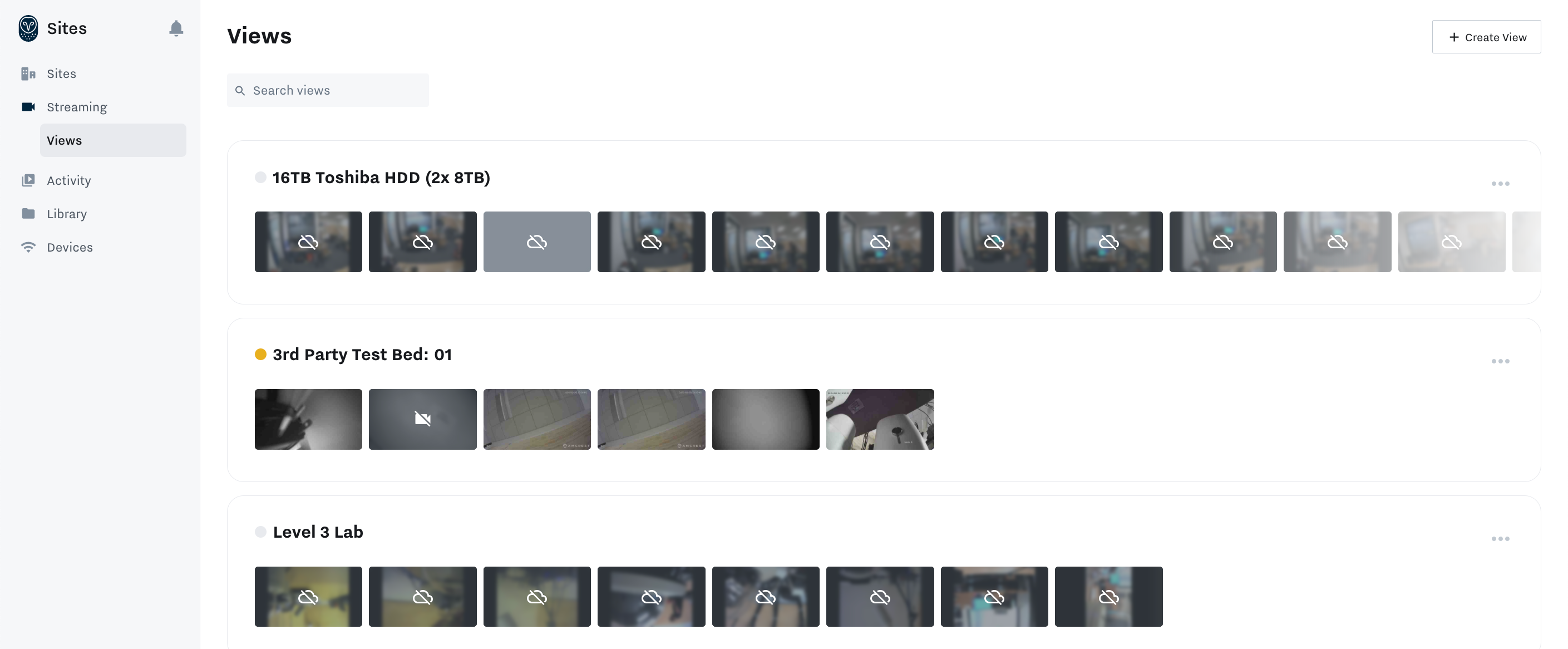 |
Each view displays a colored indicator next to the View name which indicates the general status of the cameras.
-
Gray dot: Indicates all the cameras in the view are offline
-
Yellow dot: Indicates one or more cameras are offline.
-
Green dot: Indicates all cameras are online.
To customize a view for a specific group of cameras:
-
On the Samsara dashboard , click Streaming > Views.
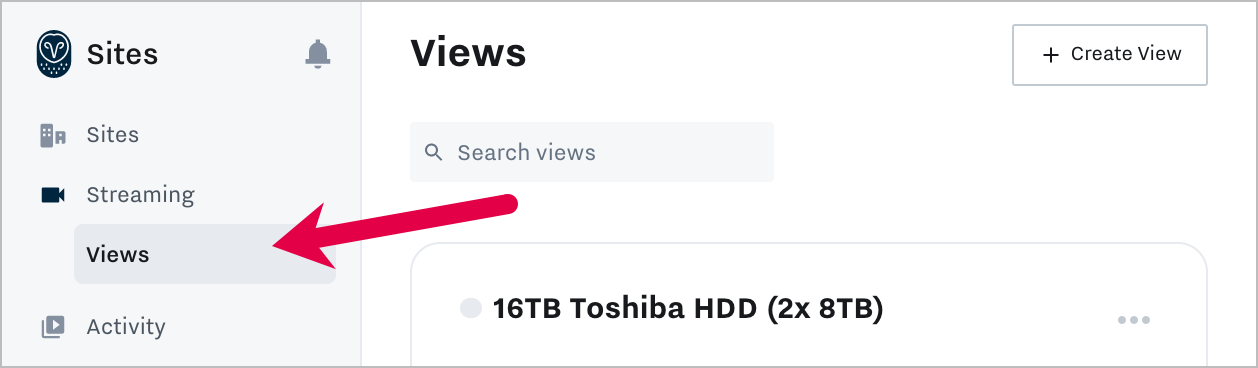
You will see a default view for each Site Gateway.
-
Click Create View.
-
Enter a descriptive name for the view in the top right corner (Enter view name).
-
Use the search or scroll to select up to 25 cameras to your custom view.
Cameras can be from multiple locations, if desired.
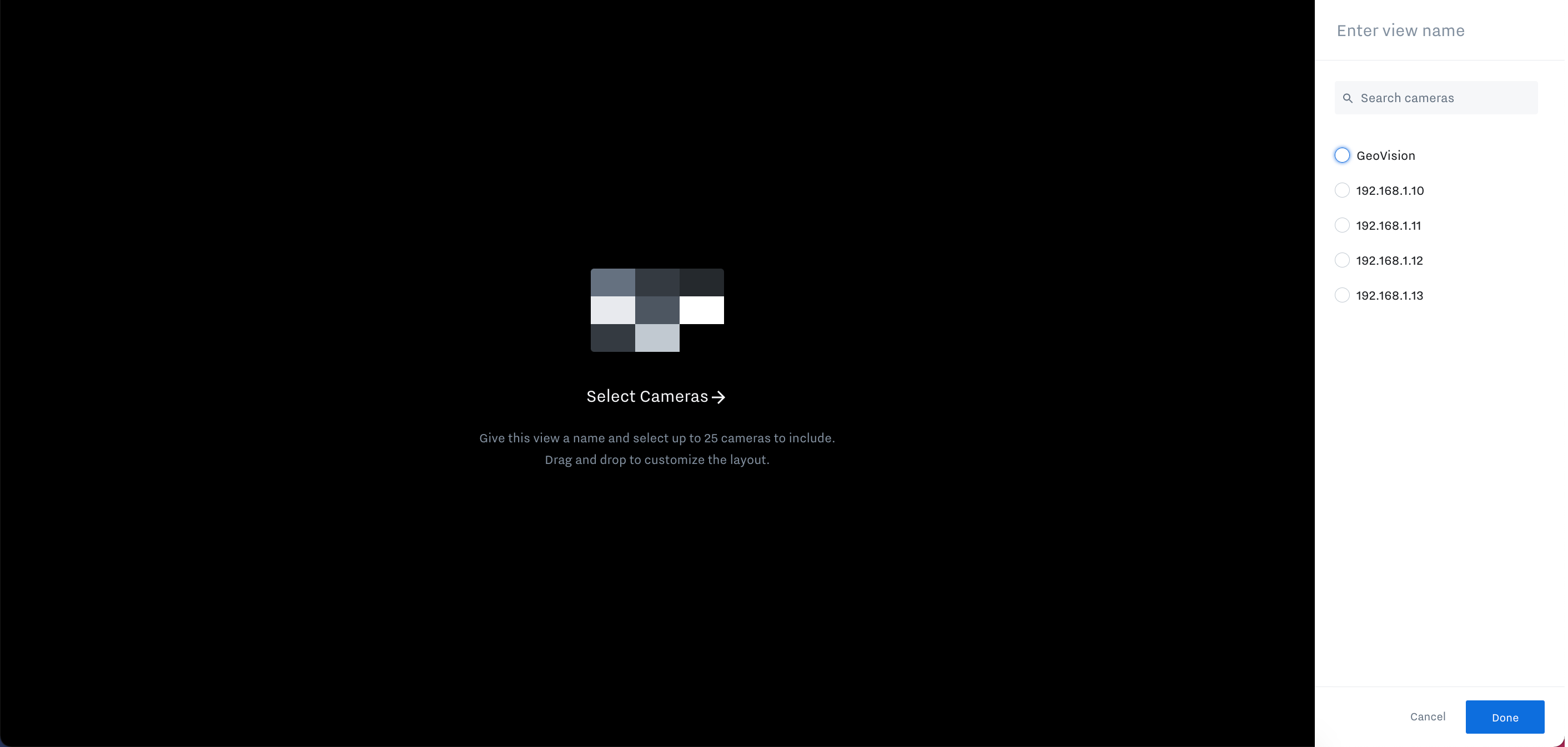
-
Drag and drop the cameras so that they are positioned in your desired layout.
-
Click Done when finished.
The view is now accessible from the Views page. Any view you create can be edited by clicking the more actions menu ( ... ) on the right. Automatically created Site Gateway views cannot be edited.

Comments
0 comments
Please sign in to leave a comment.