For each location where you want site visibility, you can create a site. Each site is identified by a name and address and corresponds to a single geographical location. After you create a site, you can then assign individual cameras or site gateways to it to help manage your Connected Sites deployment.
On the Samsara dashboard, click Sites > Create Site.
-
Enter a descriptive Name for the site and provide the physical Address.
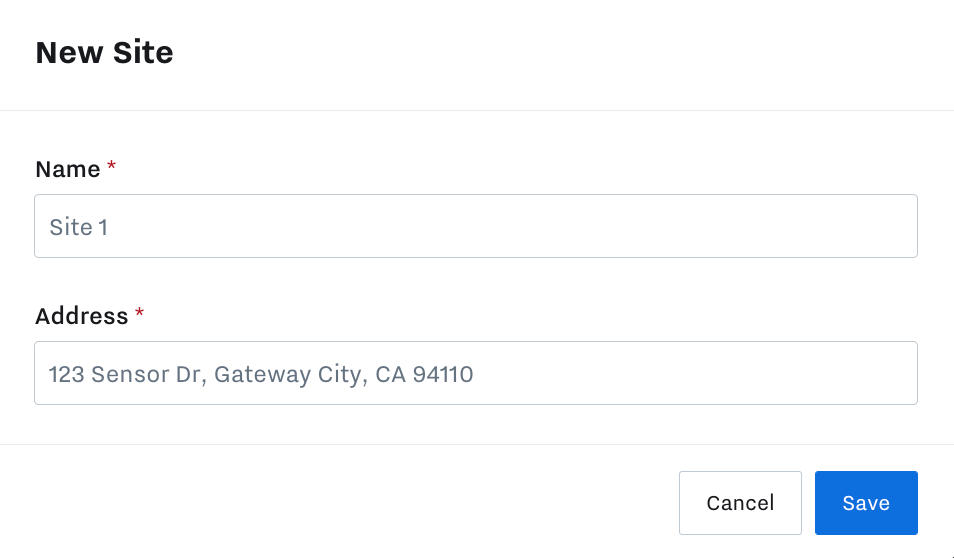
Save the site.
-
After you save the site, you can Bulk Add Cameras Associated with a Site Gateway to a Site or edit the assigned site for an individual camera from the camera settings.
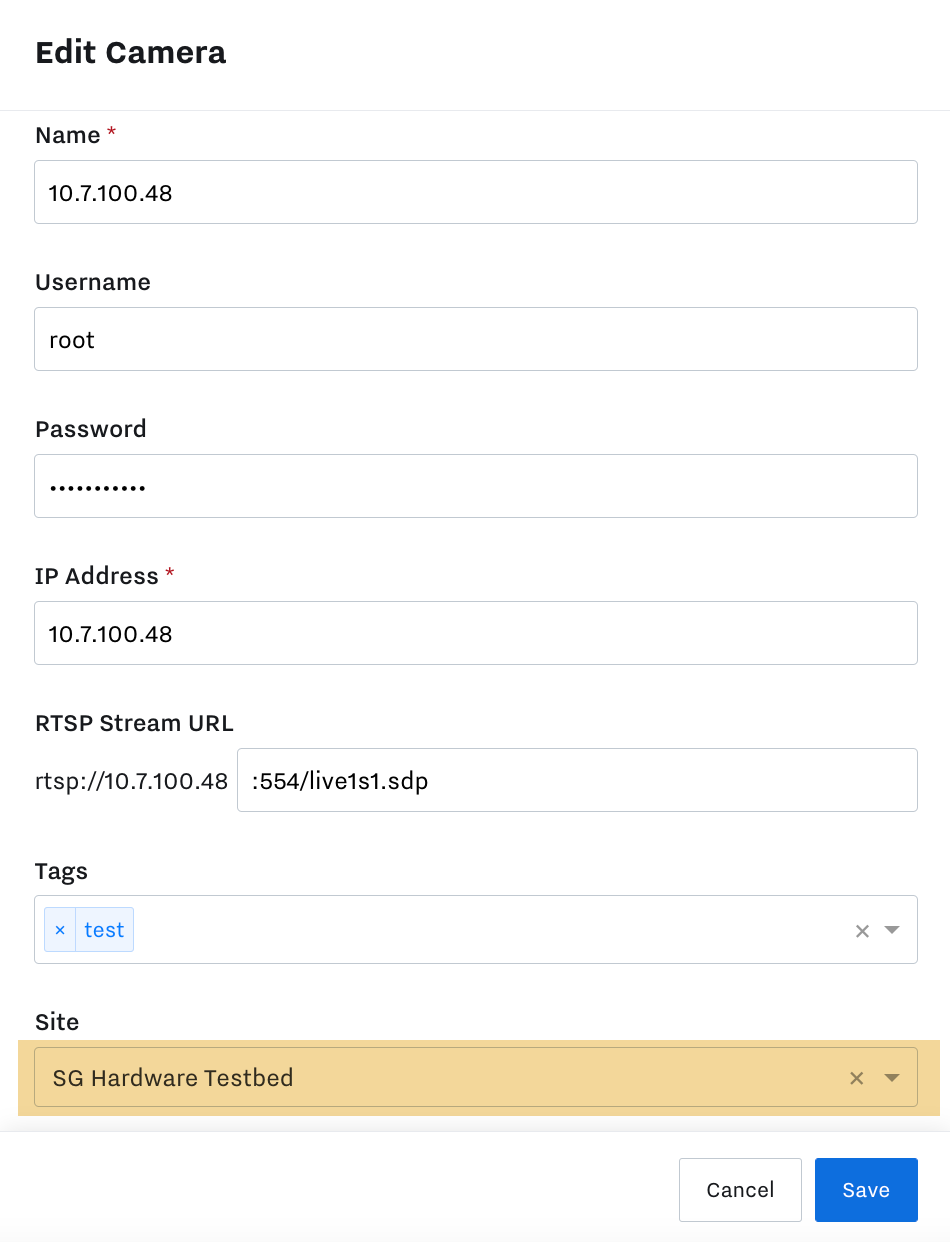
-
If needed, you can later return to the Sites page to manage your sites.
From the more actions menu for the site ( ... ), you can Edit the name or address of a site or Delete the site.
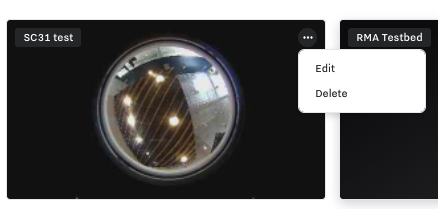
When you add a camera, you associate it with a specific Site Gateway and optionally a site. To help you identify Site Gateways with cameras that are not assigned to a site, you can view the Unassigned list on the Sites page. You can then quickly assign all cameras for a specific Site Gateway to an existing site or create a new site. The bulk assignment will overwrite any previous site configuration of individual cameras with the one you choose for the Site Gateway.
-
On the Samsara dashboard, click Sites.
-
In the Unassigned list below the sites, select the Site Gateway for which you want to add all associated cameras and then select Add to Site.
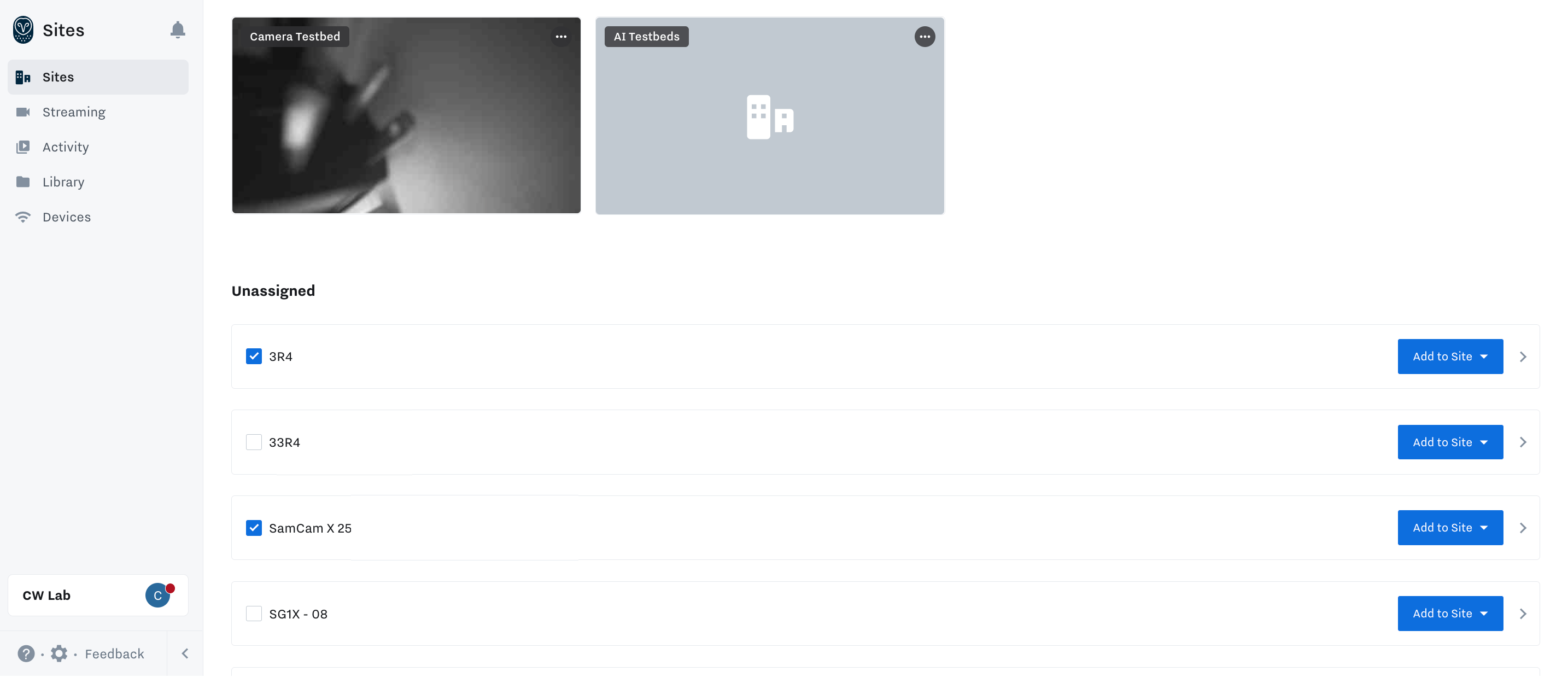
-
Select the site to which you want to add one or more cameras.
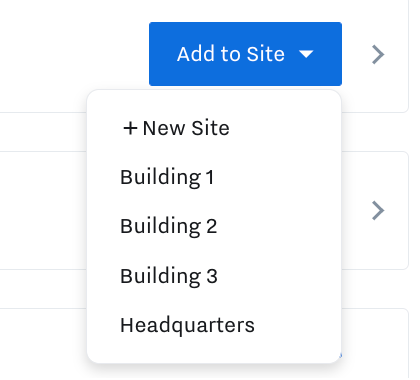
You can also create a new site to which to add the cameras if the desired site does not already exist.

Comments
0 comments
Please sign in to leave a comment.