If your fleet administrator has created Driver Documents, you can complete and upload data as part of your route workflow. Submitted documents remain available to review in the Samsara Driver App for up to 14 days.
The following list summarizes some of the document field types:
-
Signature: type the name, sign, and accept the signature
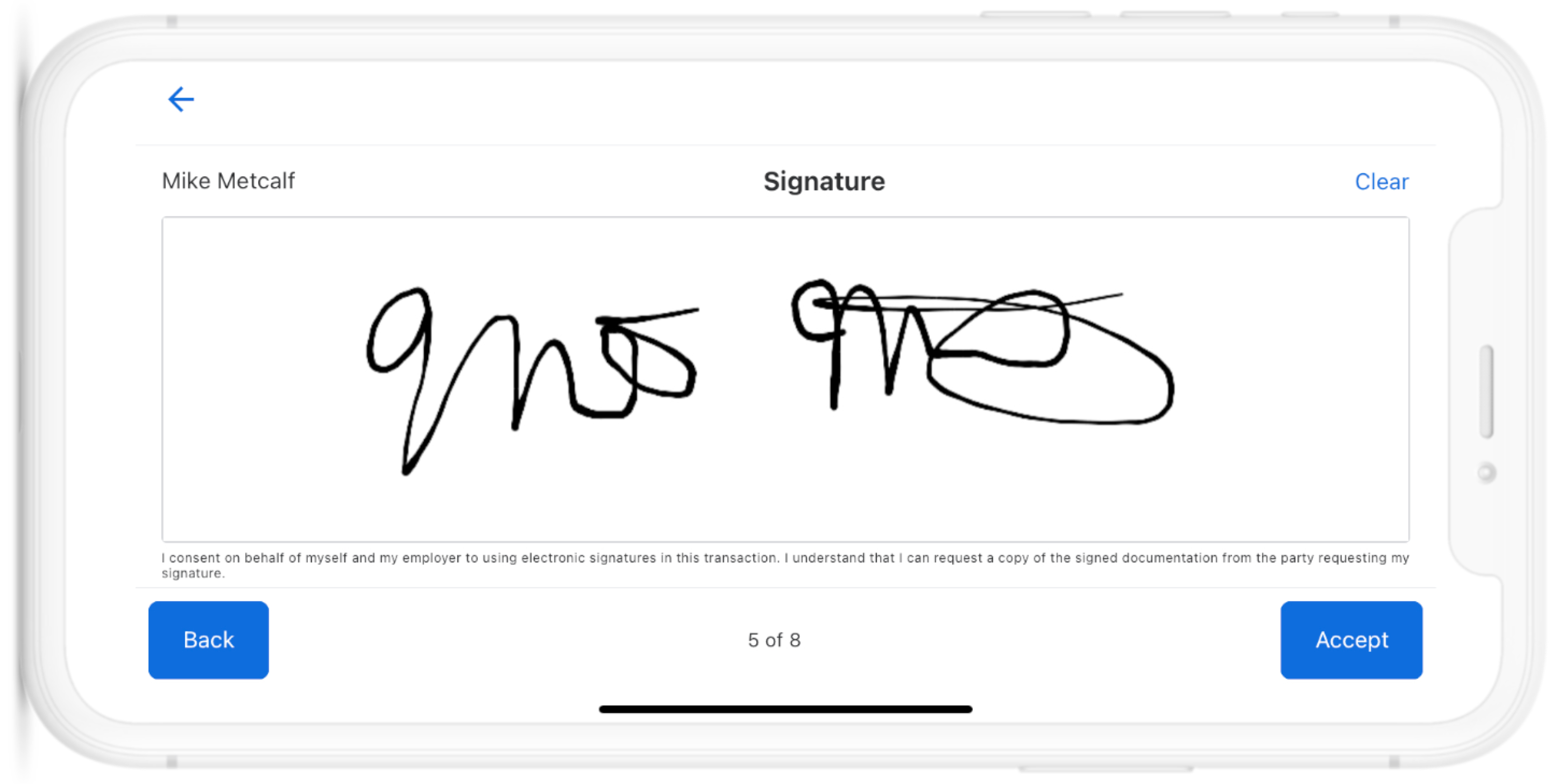
-
Barcode scan: use your camera phone to scan and detect a barcode
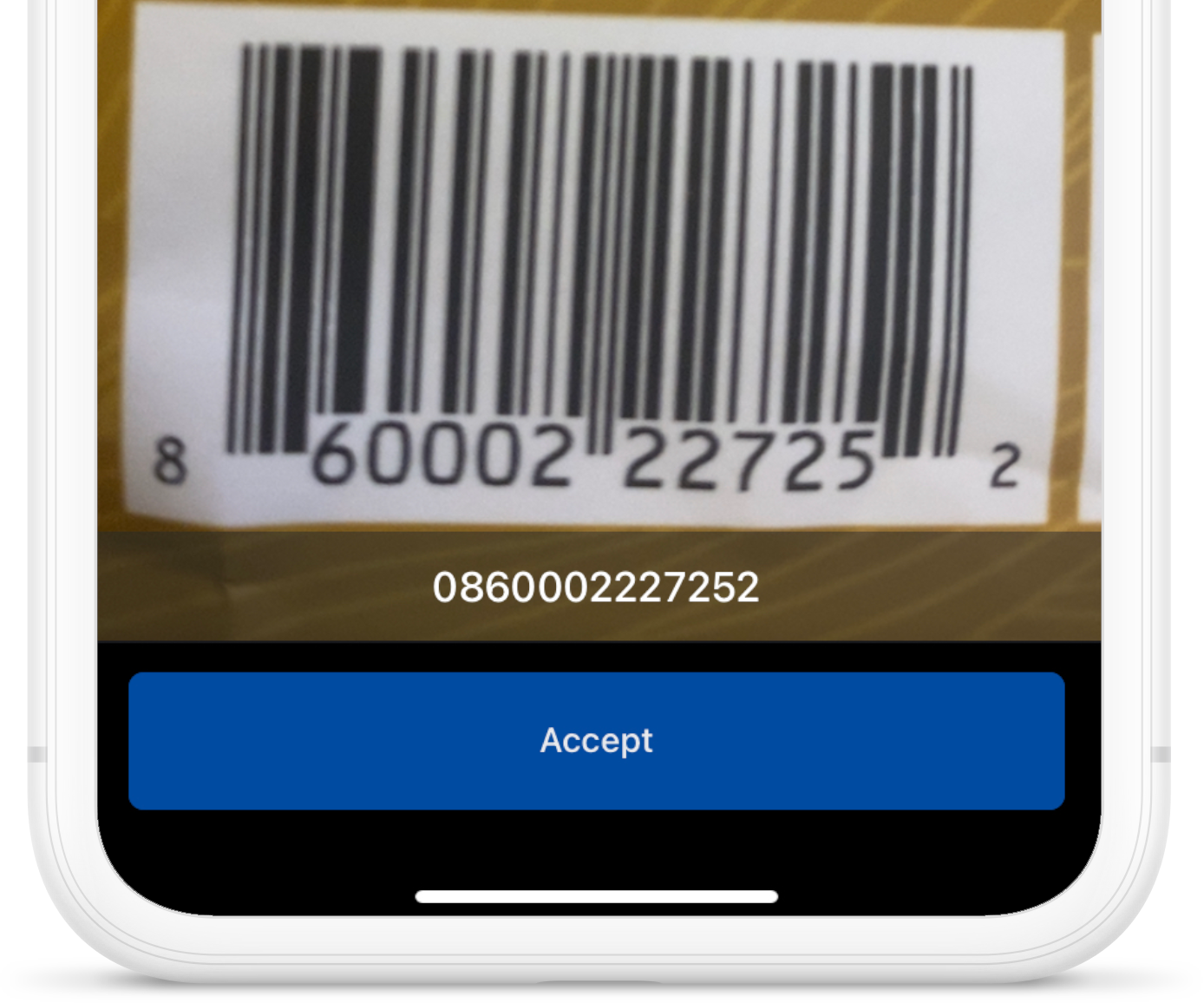
-
Photos: use your camera phone to take a picture or upload images from your phone image Library.
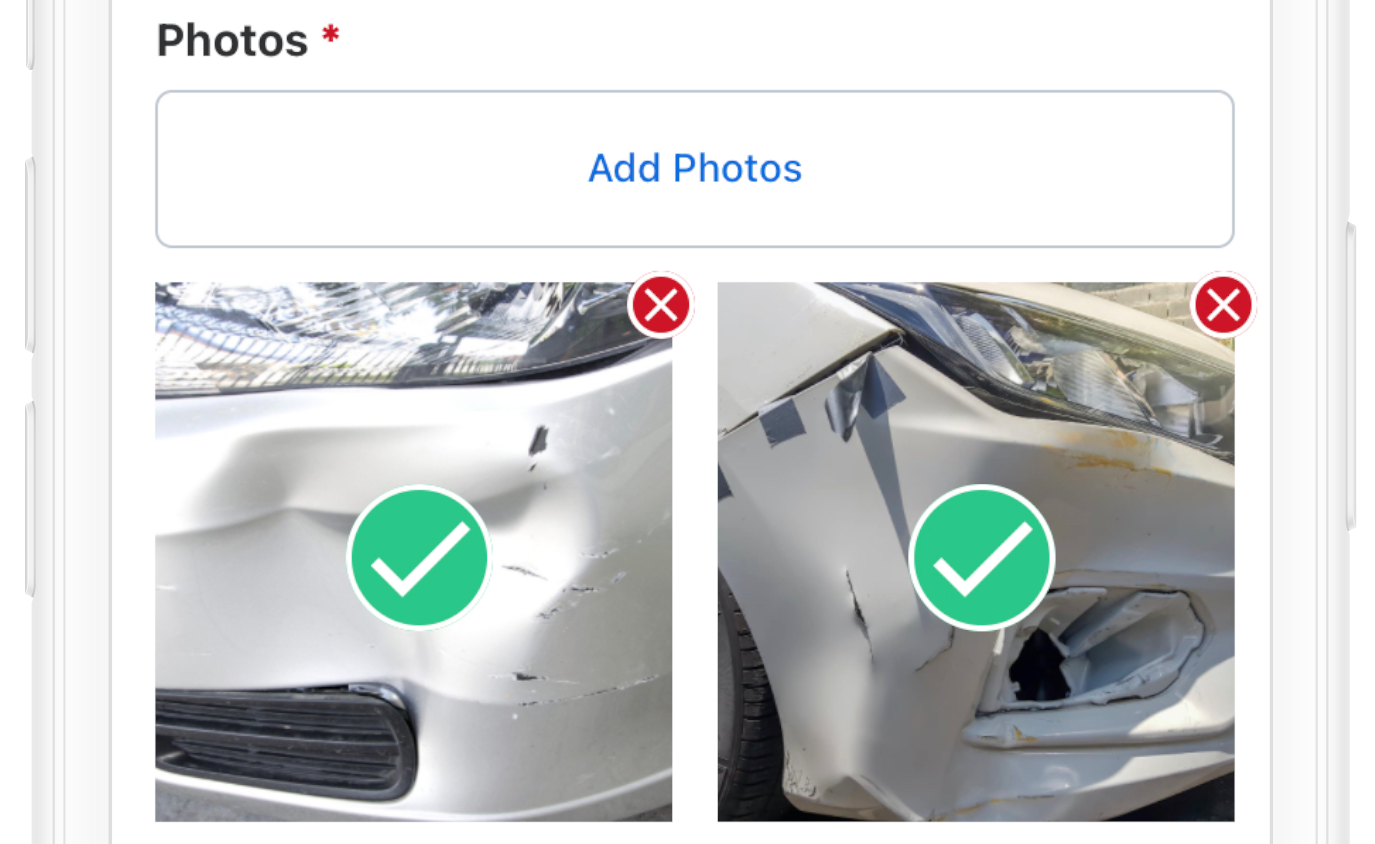
-
Documents: Use your camera phone to capture documents such as receipts, invoices, and proof of delivery.
Note
The document scanning capability is supported on iOS and Android devices with the Samsara Driver App 2140 and later releases.
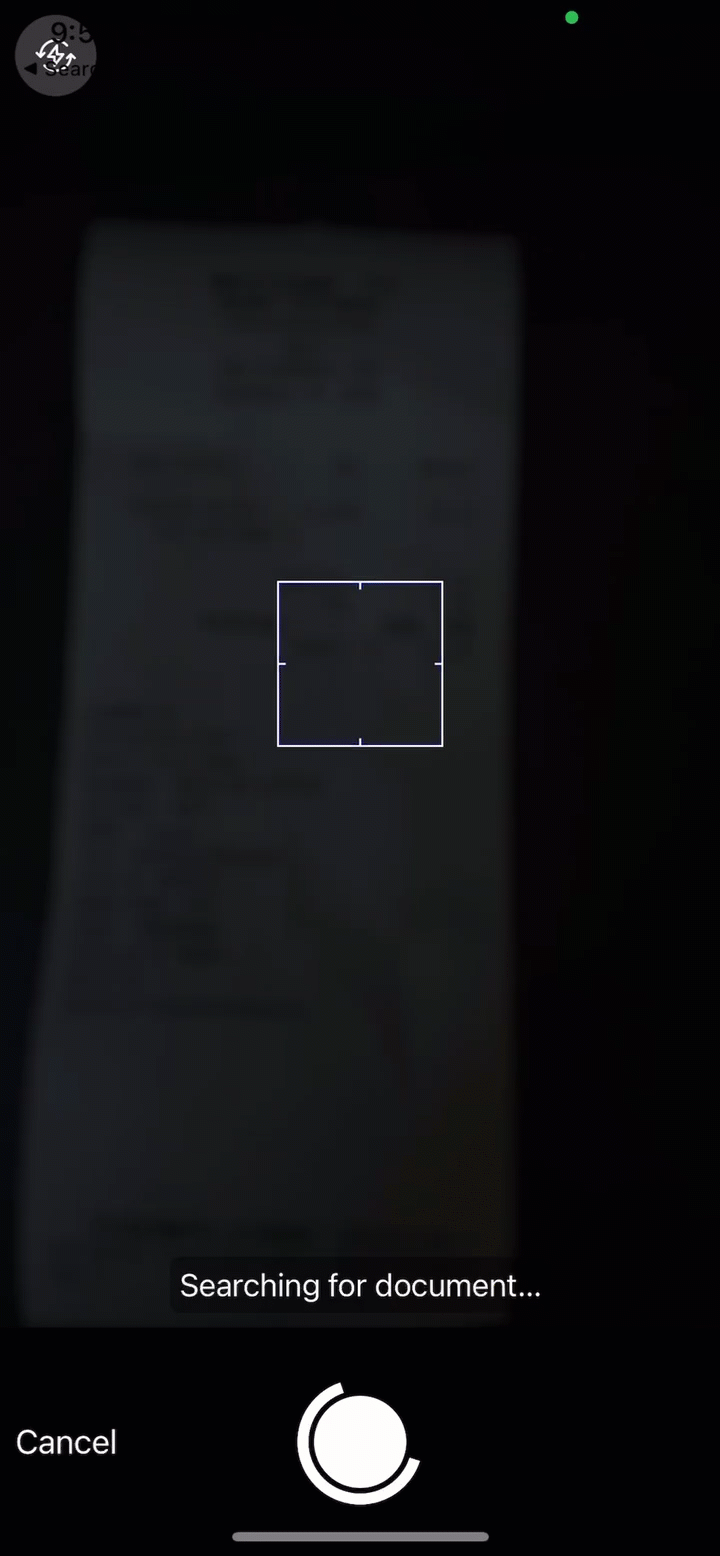
To create a document:
-
From the Samsara Driver App home screen, tap Documents.
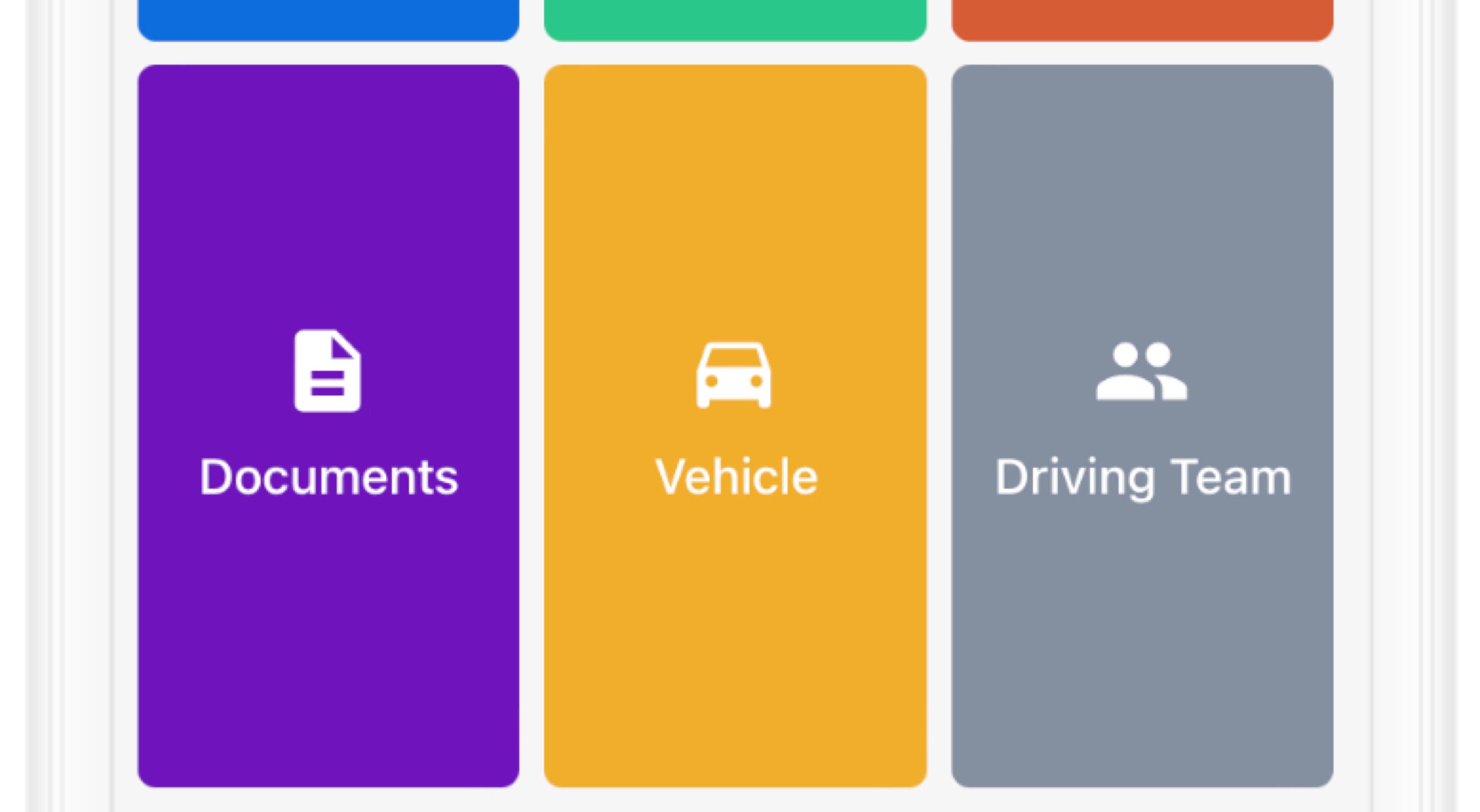
-
Tap Create new document.
-
Select the document type.
-
Complete the document. At a minimum, complete the Required fields.
 indicates a completed task.
indicates a completed task. -
Submit Document to send the documents to your fleet administrator.
Important
The document is only available while the Samsara Driver App is open. If you close the app before submitting the document, any completed fields will not be saved.

Comments
0 comments
Please sign in to leave a comment.