Learn how to easily activate your Site Gateways in the Samsara Cloud before completing the physical install.
When you purchase new devices, Samsara sends an email with the serial numbers of your devices and instructions on how to activate them. Click on the activation link in the email, or go to www.samsara.com/activate.
The Serial Number is also located on the box and on the Samsara device.
The format of the serial number is XXXX-XXX-XXX.
-
On the box
For example:
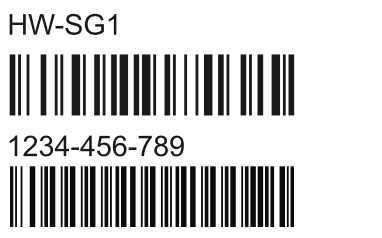
-
On the Samsara device
For example:
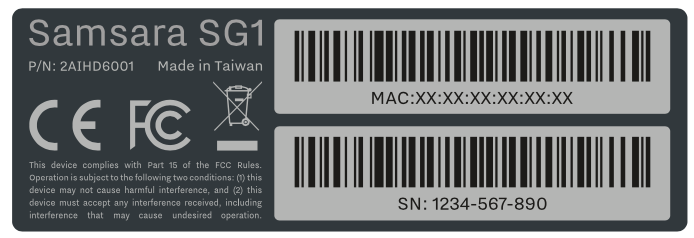
-
If you have not already set up your Samsara account, see Step 1: Create your Samsara Account.
-
Locate a serial number and enter the hardware serial number for a Samsara device in your organization.
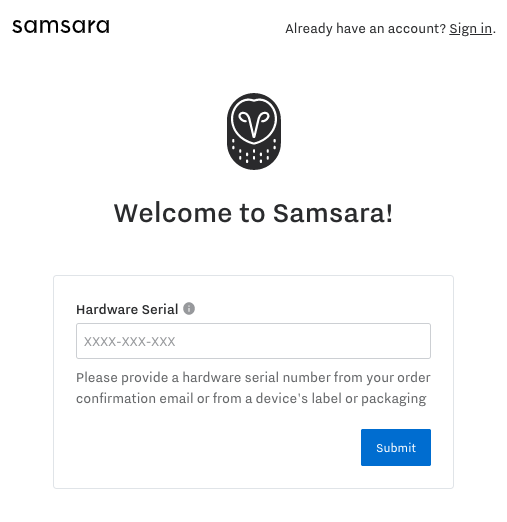
If you have more than one gateway, press Enter in between the serial numbers so that you have one row per unique serial number.
-
Click Submit.
If you receive an error message, check the spelling of the serial number and try again. If you have confirmed that the serial number is the exact one you were sent, contact Samsara by selecting Submit a Request or Help.
-
Click Continue to dashboard to be redirected to the Overview of your Samsara dashboard.
Note
If you are also a Environment, Fleet, or Industrial customer, you will have multiple dashboards associated with your account. To switch between your dashboards, you can click the bubble for your username and then select the desired dashboard, for example Sites.
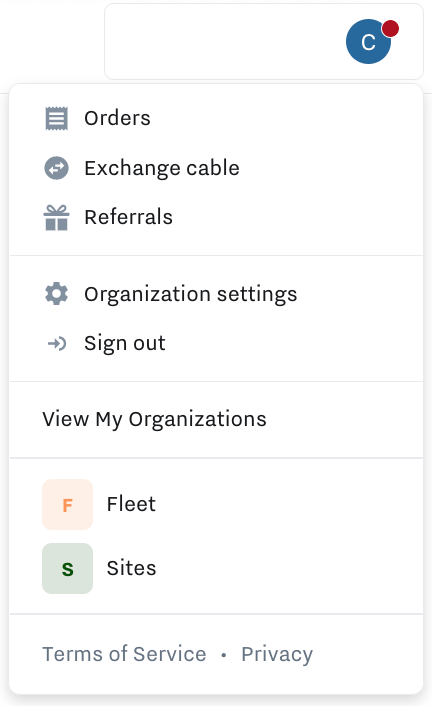
-
As a best practice, Rename a Samsara Sites Device to use a more descriptive name.
-
Proceed to Step 4: Install Sites Hardware.

Comments
0 comments
Please sign in to leave a comment.